I'll teach you guys to form a Tab layout in just 2 sessions . Just carry on with me .
What we need ?
What are we going to do ?- An xml layout (activity_main.xml)
- A class file for the above layout (MainActivity.java)
- A drawable file for styling the Tab_layout (bg_tabwidget.xml)
- A drawable for styling the skin of a single tab (bg_tab.xml)
- Two xml layout for pages displayed after tabs are clicked . (tab1.xml,tab2.xml) and their respective class files (Tab1.java,Tab2.java)
- Some changes in the Manifest file .
-> We will make a page with two tabs and open pages one by one as we click the tabs one by one .
Step 1 : First we design the styles for the tab we are going to use . We make a folder drawable in the res directory in your project . Right-click on the res folder in the Package Explorer and select New-> Folder .
Step 2 : Give a name to the new folder as drawable and click Finish .
Step 3 : Make a new xml file in the drawable folder and name it as bg_tab.xml . The code for bg_tab.xml is given below .
bg_tab.xml
<?xml version="1.0" encoding="utf-8"?> <shape xmlns:android="http://schemas.android.com/apk/res/android" android:shape="rectangle"> <solid android:color="#FFFFFF"/> <!-- color of the border --><stroke android:width="2dip" android:color="#453"/> <corners android:radius="20dp" /> <padding android:left="5dip" android:right="5dip" android:bottom="5dip"/></shape>
Step 4 : Make another file in the same drawable folder named as bg_tabwidget.xml . The code for bg_tabwidget.xml is given below .
bg_tabwidget.xml .
<?xml version="1.0" encoding="utf-8"?> <shape xmlns:android="http://schemas.android.com/apk/res/android" android:shape="rectangle > <solid android:color="#C8C8C8"/> <!-- color of the border --> <stroke android:width="2dip" android:color="#453"/> <corners android:radius="20dp" /> <padding android:left="5dip" android:top="5dip" android:right="5dip" android:bottom="5dip"/> </shape>
Step 5 : Make changes in the activity_main.xml file found in res-> layout folder .
The code for activity_main.xml is given below .
activity_main.xml
<TabHost xmlns:android="http://schemas.android.com/apk/res/android" xmlns:tools="http://schemas.android.com/tools" android:id="@android:id/tabhost" android:layout_width="fill_parent"\ android:layout_height="fill_parent" android:padding="10dp" android:background="#FFFFF0"> <LinearLayout android:orientation="vertical" android:layout_width="fill_parent" android:layout_height="fill_parent"> <TabWidget android:id="@android:id/tabs" android:layout_width="fill_parent" android:layout_height="wrap_content" android:background="@drawable/bg_tabwidget" />" <FrameLayout android:id="@android:id/tabcontent" android:layout_width="fill_parent" android:layout_height="fill_parent" android:background="@drawable/bg_tab" /> </LinearLayout> </TabHost>
Step 6 : We make the page we will display when we click the first tab (TAB1) .Make a new xml file in the res-> layout folder in your project and name it tab1.xml .I'll display a simple message in it .
The code for tab1.xml is given below .
tab1.xml
<?xml version="1.0" encoding="utf-8"?> <LinearLayout xmlns:android="http://schemas.android.com/apk/res/android" android:layout_width="match_parent" android:layout_height="match_parent" android:orientation="vertical" > <TextView android:id="@+id/textView1" android:layout_width="wrap_content" android:layout_height="wrap_content" android:text="Content in tab1" android:textAppearance="?android:attr/textAppearanceLarge" /> </LinearLayout>
Step 7 : We make the java class for the layout tab1.xml . make a new Class in src folder and name it as Tab1.java
Right click on src folder in your project and select New -> Class .
Give name to the class as Tab1 and click Finish .
Add the code shown below to Tab1.java
Tab1.java
package com.mia.tablayout;
import android.app.Activity;
import android.os.Bundle;
public class Tab1 extends Activity{
protected void onCreate(Bundle savedInstanceState) {
super.onCreate(savedInstanceState);
setContentView(R.layout.tab1);
}
}
Step 8 : Make another layout and name it as tab2.xml which will be displayed as we click on TAB2 .
The code for tab2.xml is given below .
tab2.xml
<?xml version="1.0" encoding="utf-8"?> <LinearLayout xmlns:android="http://schemas.android.com/apk/res/android" android:layout_width="match_parent" android:layout_height="match_parent" android:orientation="vertical" > <TextView android:id="@+id/textView1" android:layout_width="wrap_content" android:layout_height="wrap_content" android:text="Content in tab 2" android:textAppearance="?android:attr/textAppearanceLarge" /> </LinearLayout>
Step 9 : Then the class file for for tab2.xml. name it as Tab2.java . The code for Tab2.java is given below .
Tab2.java
package com.mia.tablayout;
import android.app.Activity;
import android.os.Bundle;
public class Tab2 extends Activity{
@Override
protected void onCreate(Bundle savedInstanceState) {
super.onCreate(savedInstanceState);
setContentView(R.layout.tab2);
}
}
The other steps will be shown in the next post .
Stay Tuned with Made In Android

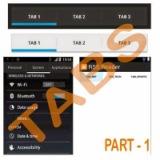



















No comments:
Post a Comment